How to use the Khanty Database
The database can be searched in three different ways, which cannot be combined. The use of a particular type of search inactivates the other two. The following options are available:
- You can search for full annotated texts by choosing a title from the drop-down list in the box "Search for full text".
- You can search for a lemma, a word in Khanty, English or Hungarian, as well as for an expression in any of these languages if you set the Language to the "Language" option. You can write the word or phrase you are looking for in the "Search term" field. Using the "Position of keyword" option, you can specify whether the searched term appears at the beginning of words, at the end of words, or only results shall be displayed where the term is used as a lemma in the sentence (full match).
- You can also search for part of speech and gloss in the box "Search for POS and gloss". The parts of speech and glosses can be selected from drop-down lists. Upon selecting a part of speech, you get every sentence whose annotation contains it. If you also select one or more gloss simultaneously, you will only get the cases where the given part of speech appears combined with the given glosses, i.e., if the POS and the glosses belong to one and the same word.
Example:
If you select the part of speech "verb (v)" from the drop-down list in the "POS" box, and the glosses "1st person (1)" and "plural (pl)" from the drop-down list in the "Gloss" box, we get all the sentences where the gloss 1pl appears on a word categorized as v in the 2nd line of annotation, among them the sentence containing jăntəɣtəw:
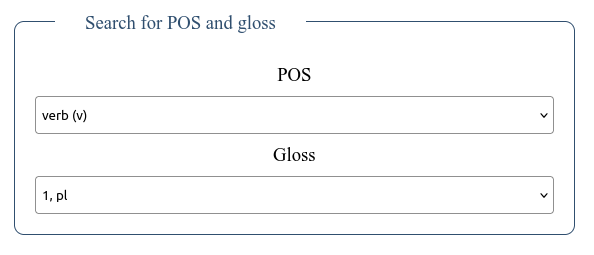

As the different types of search cannot be combined, a new search can be started by clicking on "Reset", which deletes the former search conditions.
When the results appear, an "Export (Excel)..." button will appear below the search criteria, by clicking on which all results can be downloaded in Excel (tsv) format.
The numbers on the left above each hit mark the number of the text containing the given sentence, and the number of the sentence in the given text. For example 12/3 means that the sentene is the third sentence of text 12.
Clicking on the symbol () on the right above the sentence allows the User to copy the sentence together with the glosses and the translation. The sentence is stored on the clipboard, and the User can copy and paste it by hitting Ctrl+V (or Cmd+V).
By pressing the TeX button () next to the copy icon, the given analysis can be copied as the source code of a TeX table.
